Transfering Large Files
Question: I have a large file to send to a friend, but the file is too large to send through email.
Question: I have many picture files to send to a friend, there are too many of them to send through email.
There are a number of services that make it easy to transfer large files over the internet. The following are some of the ones I use.
Option 1) Wetransfer.com
Limit: 2GB per transfer
This has been my goto service: no signup required, no annoying ads, and relatively secure. Your files are accessible to only those who have the link and they are automatically deleted after two weeks.
- go to the site: https://wetransfer.com/
- upload your file(s)
- enter the email address of whoever you want to share the file(s) with
Option 2) Mega
Limit: 50GB (with free account)
No signup required, no annoying ads, and your files are encrypted on their server so it is impossible for anyone without the link can access them. Mega has advanced sharing features, but to upload a single file (eg a zip/compressed file of whatever you want to share) follow these steps:
- go to the website: https://mega.co.nz
- upload the file(s)
- click on the link icon beside your file to get the share link
- email the link to whoever you want to access the file(s)
See Mega’s website
Option 3) Dropbox
Limit: 2GB (with free account)
This is more of an online file backup and collaboration solution, although a powerful one on which I rely heavily on a daily basis. Dropbox creates a folder on your computer, makes an online backup of the contents and syncs it whenever any file is changed. One feature of this service is that you can share/collaborate folders and files with other Dropbox users or share files with anyone using a public link.
How to share with public (detailed instructions here):
- install Dropbox on your computer
- copy your file into the Dropbox folder on your computer
- Right-click on the file and select “Copy Public Link” from the Dropbox menu
Option 4) Google Docs
Google Docs: https://docs.google.com
Option 5) Microsoft Skydrive
Microsoft SkyDrive: https://skydrive.live.com
Option 6) Box
See their website for details
Note: It may be helpful to gather and compress all your files into one package. To learn how to do this follow Mac instructions or Windows instructions.
This post byluke is licensed under aCreative Commons Attribution 2.5 Canada License.
You can follow any responses to this entry through the RSS 2.0 feed. Both comments and pings are currently closed.
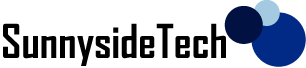
Comments are closed.